Connect your Wallet
You can add a network to your MetaMask wallet by specifying the RPC endpoint and Chain ID to make a connection. Perform the following steps to make a connection. Use the table (below) to enter the appropriate values.
- To add a network connection, click on the network menu at the top right of your MetaMask wallet.
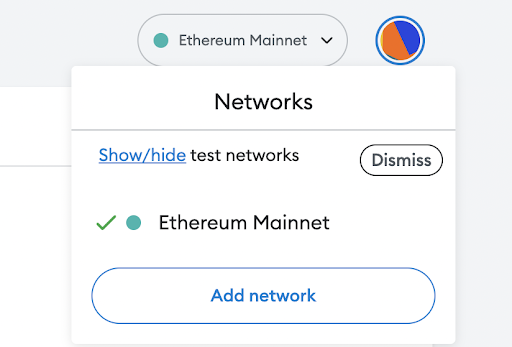
The Settings page appears. At the bottom of the page, click Add a network manually.
The Add a network manually page appears. Enter the following fields with the appropriate values:
Network name - The name of network to add
New RPC URL - The URL address for remote procedure call (RPC server).
Chain ID - The chain ID of the network to add.
Currency symbol - The currency symbol supported by the network.
Note: When you get free ZEN from the Horizen Faucet, you are actually receiving TZEN, as it is required for the Gobi Testnet network.
Block explorer URL - Optionally, add the URL address of the supported block explorer.
Adding a network example:
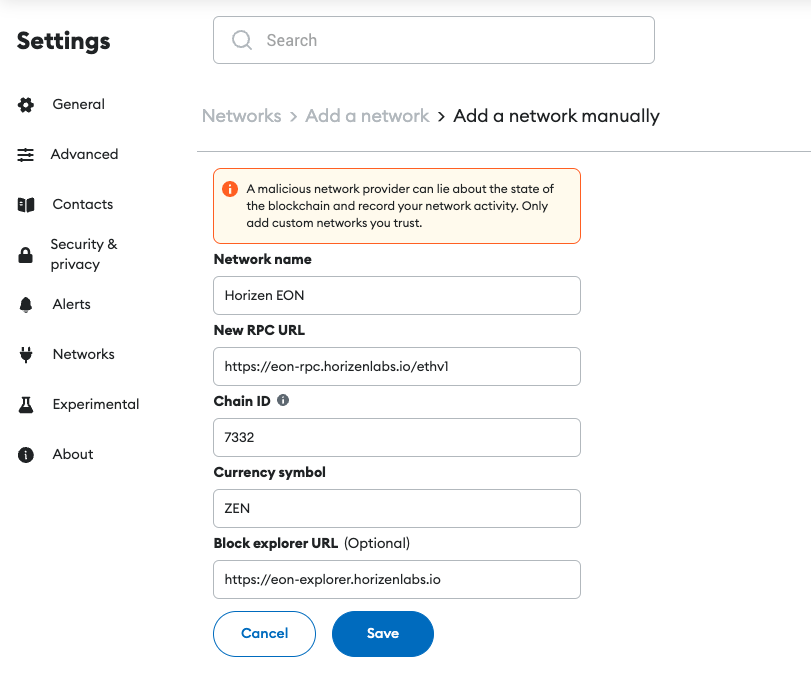
Horizen EON
Network name: Horizen EON
New RPC URL: https://eon-rpc.horizenlabs.io/ethv1
Chain ID: 7332
Currency symbol: ZEN
Block Explorer: https://eon-explorer.horizenlabs.io/
Once you have specified the RPC endpoint and Chain ID to make a connection, a notification appears stating, “Horizen EON was successfully added”.
Gobi Testnet
Network name: Gobi Testnet
New RPC URL: https://gobi-rpc.horizenlabs.io/ethv1
Chain ID: 1663
Currency symbol: TZEN
Block Explorer: https://gobi-explorer.horizenlabs.io/
Once you have specified the RPC endpoint and Chain ID to make a connection, a notification appears stating, “Gobi Testnet was successfully added”.